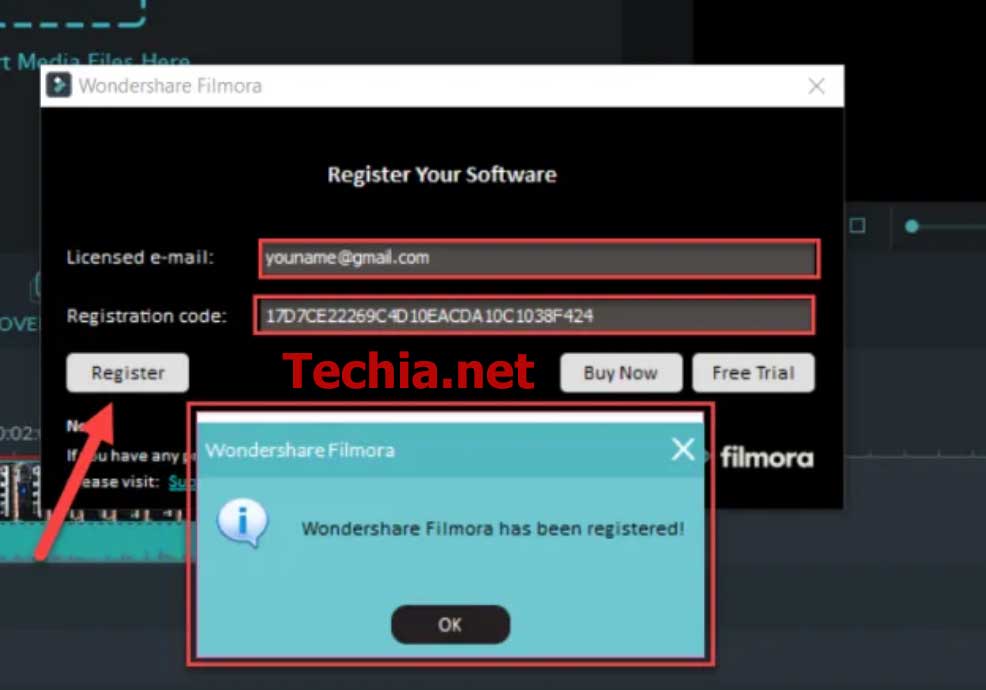Role-playing games are becoming very popular with the passage of time. One such game that has carved its name among the best role-playing versions is the Dragon Age Inquisition. This Action game comes from the renowned developers BioWare and Electronic Arts. The early version of the game is popular by the name Dragon Age Origins. This game is available for all gaming platforms, including Windows, Xbox, and the PlayStation.
Dragon Age has become popular due to its outclass features and easy-to-handle functions. Despite the most outclass features, there can be some errors that may bother you while launching and playing the game. The most quoted problem among these is the challenge of launching the game properly. If this problem persists, you cannot access the game. Hence, it becomes impossible to play the game properly. Not being able to play the game can be really bothering provided you want an uninterrupted gaming time.
Table of Contents
Why am I not able to launch Dragon Age Inquisition?
If it is hard to launch your favorite game, then there can be the following reasons for it.
- Problem with compatibility. This Can be resolved by switching to the compatibility mode of Windows 10.
- Missing or corrupted files preventing you from launching the game correctly.
- Not enjoying the administrative right to run the game.
- Full-screen mode interfering with the gameplay.
- Presence of faulty DirectX and VC Redist.
- Unnecessary programs running in the background may interrupt while you are trying to launch the game. These can be third-party applications or Windows services.
How to correct the problem?
If you do not want to miss the fun and adventure related to the Dragon Age, then you need to ponder some steps that can help you launch the game properly.
Switch to Specialized Graphic Cards
Dragon Age Inquisition requires specialized graphics cards. In case the game is showing problems related to GPU settings, then it is important to use the intel chipset that is of low power. The best gaming experience also rests on the quality of the heavy graphics card like the one known as an NVIDIA card.
Using the Clean Boot
Clean boot option can help in running the game smoothly.
- Run the computer as the administrator.
- Search for MSConfig by using the search box.
- Check the services tab.
- Choose “Hide all the Microsoft Services options.”
- Disable the third-party services in the background.
- Close the configuration window and then go to the taskbar. Choose the Task Manager.
- Go to the startup and click to disable all the applications. Also, disable the application that is already enabled.
- Restart the PC before launching the game.
Verifying the Game File
- Log in to the Origin Client.
- Visit My Game Library in the left pane.
- Go to Dragon Age Inquisition game > Repair game option
- Origin Client will verify the game files.
- After the verification is over, the missing and the corrupted files will be taken care of.
- Check for the errors after relaunching the application.
Updating the Graphics Card Driver
- Go to the “devices manager”.
- Click on the right device manager application.
- Visit the Windows Search Bar for Device Manager.
- Scroll through the drivers to find the right display adapters.
- Check the graphic card and find the “Update Driver Software” from the drop-down menu. You can see this menu by right-clicking the Display Adapters in Device Manager.
- Install the updated drivers by using “Search automatically for updated driver software.”.
Resolving compatibility problems
- Go to the installation folder and right-click Dragon Age Inquisition to find the drop-down menu. Choose the executable file here and check for the properties.
- Run Compatibility Troubleshooter option to detect the Windows automatically.
- Check the Recommended Settings and the Test option.
- Make sure that you leave Windows after you Apply/Save the changes.
- Relaunching the game will let you check if the error is gone.
Getting Direct X and VC Redist
It is important to get these files again. In case there is some problem with any of the two, it’s hard to launch the game. Make sure you reinstall both.
Direct X
- Go to PC C drive → Program Files (x86) → Origin games → Dragon Age Inquisition →__Installer →DirectX →redist
- Get rid of the older versions by running DXSetup.exe.
VC Redist
- Open C drive → Program Files (x86) → Origin games → Dragon Age Inquisition →__Installer → VC
- Make sure to run the executable files of VCRedist.exe in the folder.
Changing the full-screen optimizations
- Go to the Game Installer Folder.
- Choose DragonAgeInquisition.exe by right-clicking.
- Check the Properties option from the drop-down menu.
- Go to the Compatibility tab.
- Disable Full-Screen Optimizations.
- Apply the new settings and click OK.
System requirements
Make your system fulfill the following requirements.
- CPU SPEED: AMD quad-core CPU @ 2.5 GHz, Intel quad-core CPU @ 2.0 GHz
- RAM: 4 GB
- OS: Windows 7 or 8.1 64-bit
- VIDEO CARD: 512 MB, AMD Radeon HD 4870, NVIDIA GeForce 8800 GT
- PIXEL SHADER: 4.0
- VERTEX SHADER: 4.0
- FREE DISK SPACE: 26 GB
- DEDICATED VIDEO RAM: 512 MB
Final Words
These are some essential but easy instructions that can let you resolve the problem with no inconvenience. If you can resolve these problems, it is definitely easy to enjoy the game to the fullest.
Follow Techia for the latest Tech and Business News.



![[pii_email_d1bf0eeb6e123178a1f1]](https://www.techia.net/wp-content/uploads/2020/09/game-software-development-350x250.jpg)
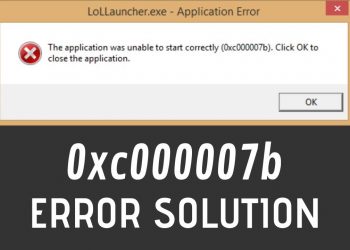



![[pii_email_8fac9ab2d973e77c2bb9]](https://www.techia.net/wp-content/uploads/2020/09/5-Ways-to-Undelete-on-an-iPhone-120x86.jpg)